
Naive-FTP: 一个简易的 FTP 服务端 & 客户端
Naive-FTP is a simple FTP server & client, written in Python and TypeScript.
Computer Networks @ Fudan University, fall 2020.
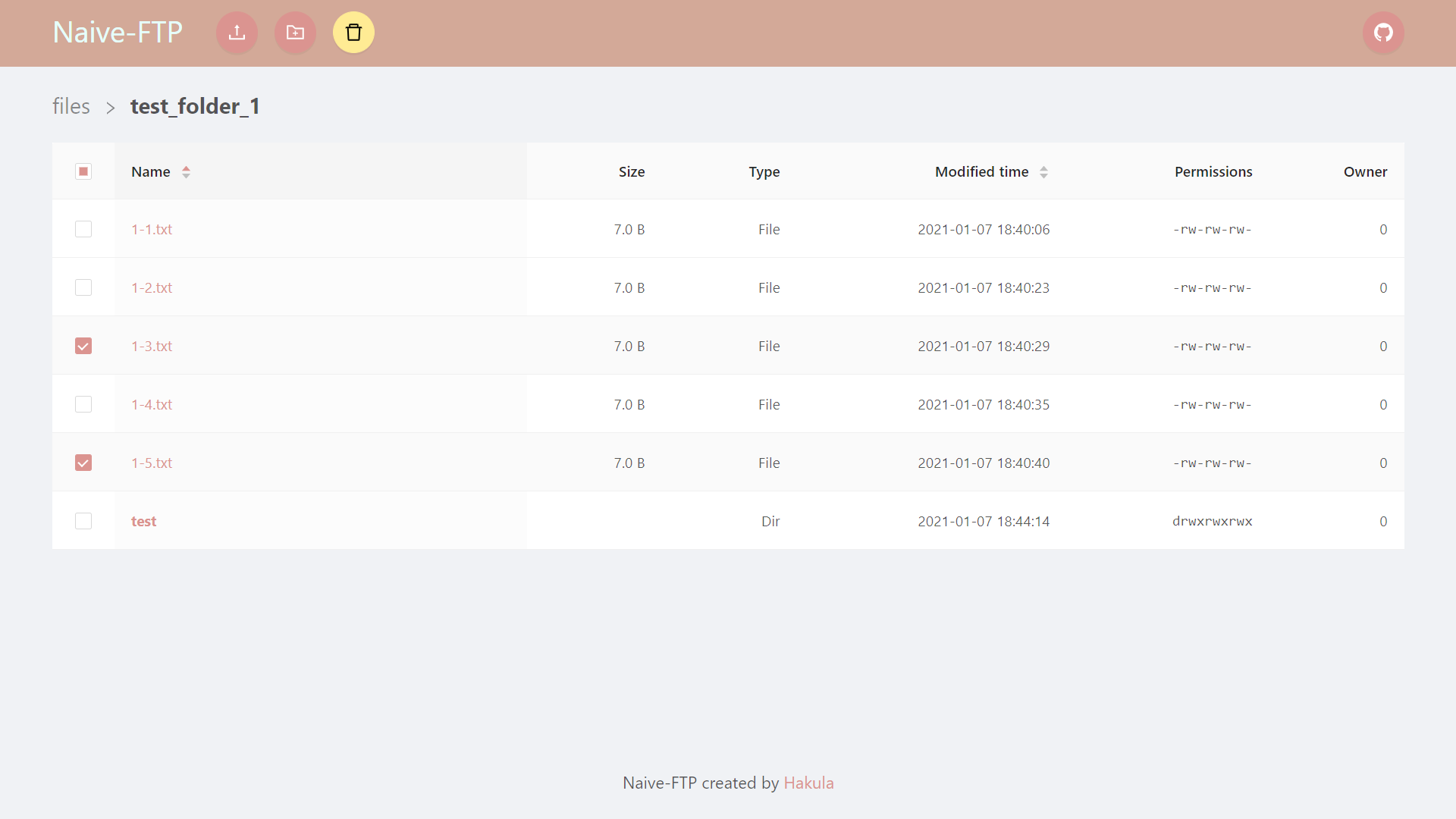
Overview
- Implements a subset of the File Transfer Protocol (FTP) from scratch with raw socket programming in Python, using built-in modules only.
- Provides a graphical user interface (GUI) to the client side, built with Vue 3 and designed based on Ant Design of Vue.
- Builds an API server with Flask to handle communications between the client GUI and the server.
Getting Started
0 Prerequisites
To set up the environment, you need to have the following dependencies installed.
1 Installation
First, obtain the Naive-FTP package.
Before installing, it’s recommended to set up a virtual environment, so that any changes will not affect your global configuration.
Now you can build the project using setup.py.
| |
Make sure you have the latest version of setuptools installed.
| |
1.1 GUI support
A graphical user interface (GUI) is optional for Naive-FTP, so if you prefer to use a command-line interface (CLI), you can safely skip this step.
Here we use yarn to build the client GUI. It may take some time, so perhaps there’s time for you to make yourself a cup of coffee… if you like.
| |
Besides, the following dependencies are required for the API server, which exposes the essential APIs for the client GUI to communicate with the server. Install these packages using pip.
| |
2 Usage
2.1 Server
After a successful installation, you can start the Naive-FTP server using the command below. The server will listen to port 2121 by default.
| |
You should see the following welcome message. Press q to exit.
| |
2.2 Client CLI
If you just want to use a CLI, use this command to start it. The client will attempt to establish a connection to localhost:2121 by default.
| |
To get started, try the command help to show all available commands. All commands are case-insensitive.
| |
Currently, we support the commands as follows.
| |
2.3 Client handler
To help the GUI work in a proper way, you need to launch an API server, which is called a client handler here.
| |
You should see something like:
| |
2.4 Client GUI
Finally, start the local server and check the GUI on http://localhost:8181.
| |
The server files and local files are located in ./server_files and ./local_files respectively by default. You may need to manually create them if not exist.
By far, we support these features in our GUI:
- List the files in a directory.
- Along with their names, sizes, types, last modified time, permissions and owners.
- Hidden files will not be displayed.
- FTP command:
LIST /dir_path
- Change working directory to another path.
- FTP command sequence:
CWD /dir_path,LIST /dir_path
- FTP command sequence:
- Upload a file to server.
- FTP command:
STOR /file_path
- FTP command:
- Download a file from server.
- FTP command:
RETR /file_path
- FTP command:
- Create a new directory (recursively).
- FTP command:
MKDIR /dir_path
- FTP command:
- Batch delete files and directories (recursively).
- FTP commands:
DELE /file_pathorRMDA /dir_path
- FTP commands:
How it works
In this chapter we will illustrate the entire communication process.
1 Client GUI
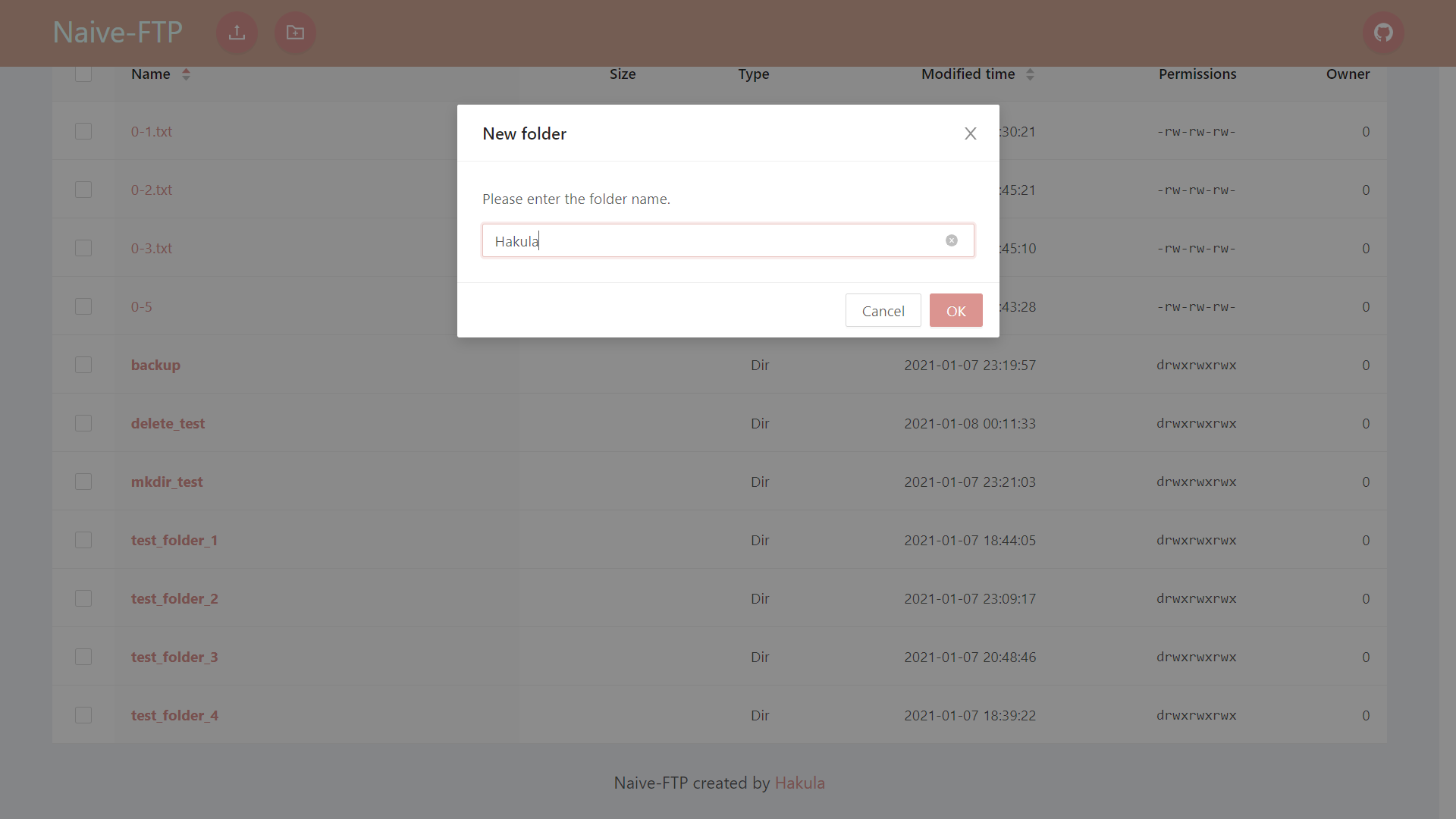
To begin with, we suppose that a user is interacting with the client GUI in a browser, and performs an operation (e.g. create a directory).
2 Client GUI -> Client handler
The user operation is handled by the frontend, interpreted into some HTTP requests, and sent to the client handler (the API server).
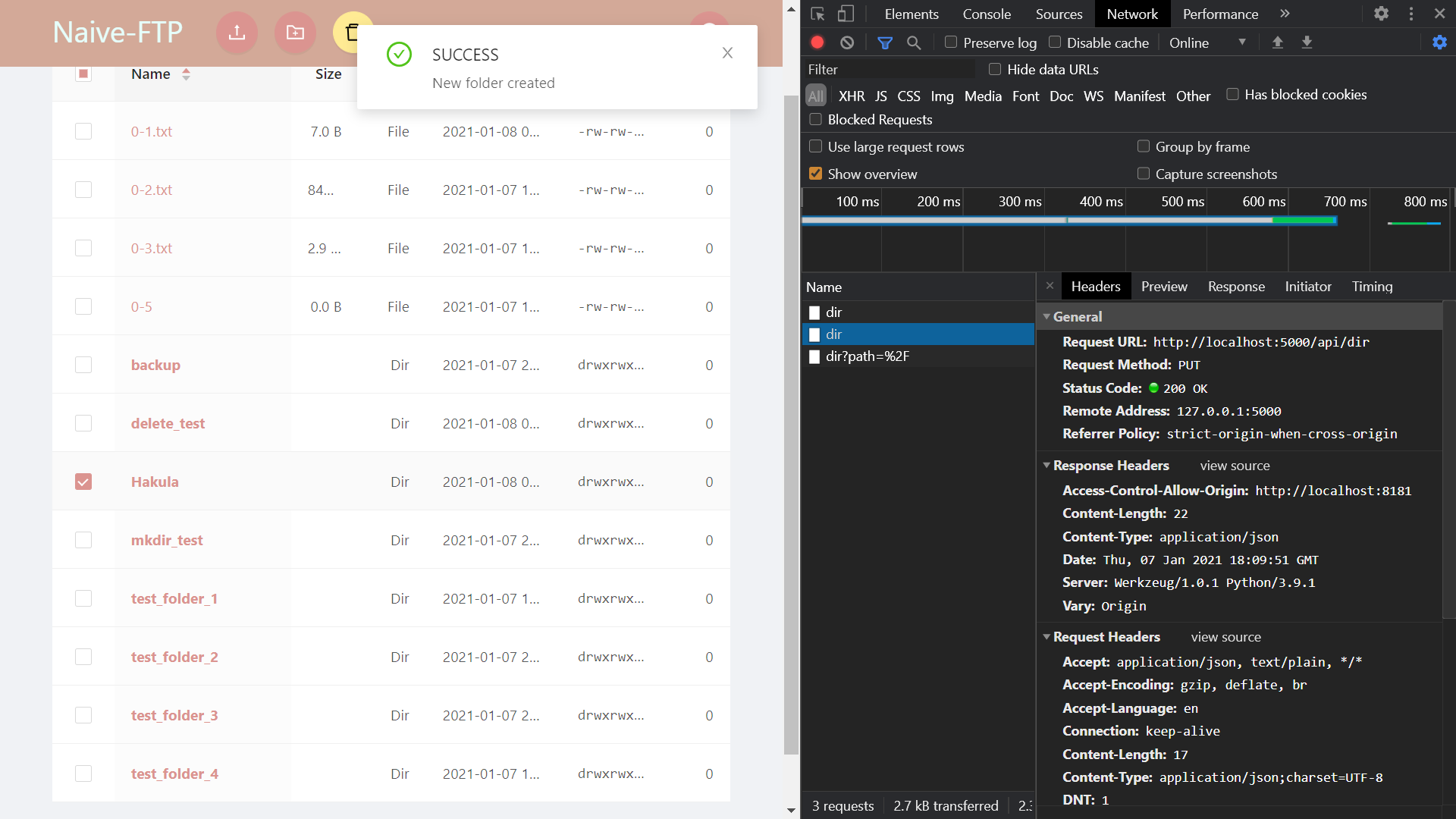
3 Client handler -> Server -> Client handler
Next, the HTTP requests are processed by the client handler, interpreted into some FTP requests, and sent to the server. The server does some operations (creates a directory) according to the FTP requests, and then returns some FTP responses based on the status of these operations.
We can see more details if we start the client handler in development mode (using command flask run).
| |
Besides, you may check the logs on the server to see how it reacts to the FTP requests.
| |
4 Client handler -> Client GUI
Finally, the responses from the server (sometimes along with data) are parsed into JSON format, and returned back to the client GUI. There may be some feedbacks shown in the client GUI to indicate whether the operation is successful or not.
You may try Postman to inspect how the API works.
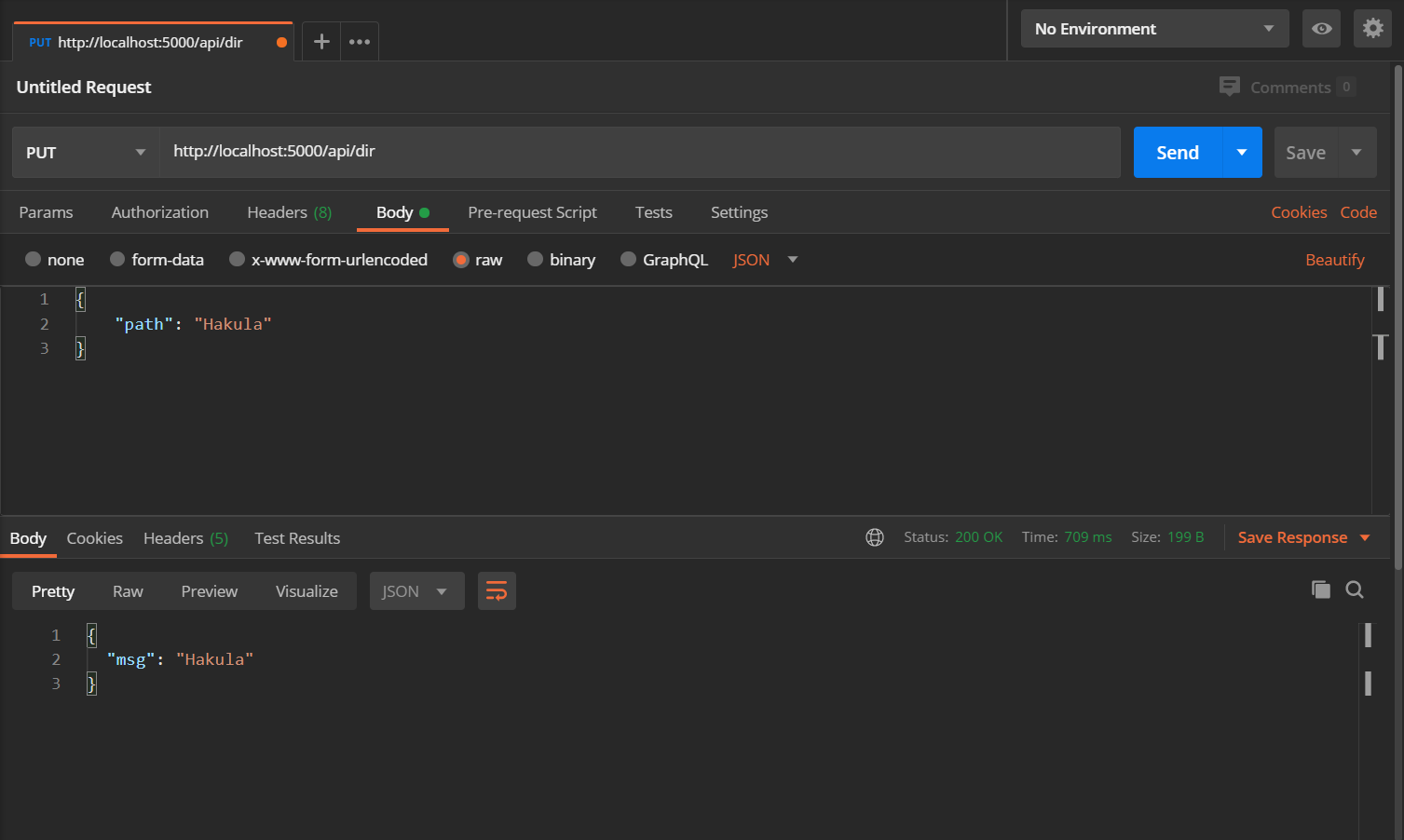
TODOs
- Support more features
- Rename files / directories.
- Download a directory from server.
- Batch download files / directories from server.
- Upload a directory to server.
- Batch upload files / directories to server.
- Upload through selecting a file instead of manually inputting a path.